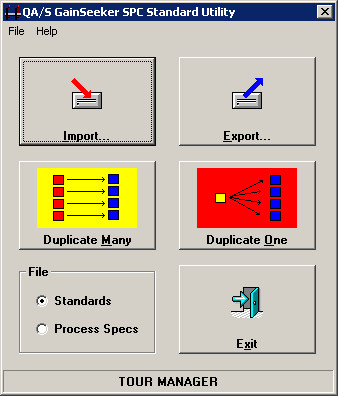
If your organization has numerous part numbers and you measure the same few characteristics of each, you may want to use the Duplicate Many feature on the SPC Standard Utility. It allows you to save time by duplicating a batch of standards. Then, you will only need to modify the few specifications that differentiate one part number from another.
|
Contents [Hide] |
There are two ways to duplicate multiple standards in the SPC Standard Utility:
If you have already created standards for the characteristics of one part number, this module can create standards for those same characteristics on a new part number.
Log in to the SPC Standard Utility, and then click Duplicate Many.
If you have already created standards for the characteristics of several part numbers, and now you must add a new characteristic to each part number, this module can create standards for that new characteristic on those existing part numbers.
For one part number, create a standard for the new characteristic. Then, log in to the SPC Standard Utility and click Duplicate One.
After logging in to the SPC Standard Utility, click Duplicate Many.
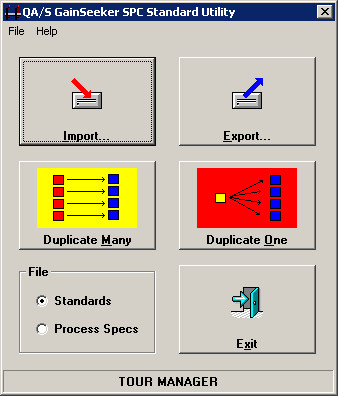
From the list of standards, select all of the characteristics you want to duplicate from one part number.
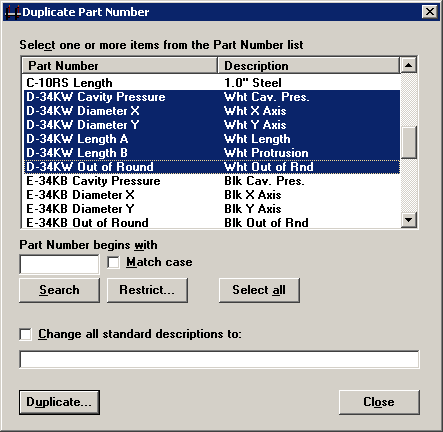
Decide how you want to duplicate the descriptions of the standards you selected. These are displayed in the Description column of the list of standards.
If each description reflects a different value that is unique to the characteristic, you may want to simply duplicate each description with the rest of the standard information. In this case, do not select the Change all standard descriptions to check box.
If all of the descriptions describe the part number and are virtually identical, you can specify a new description for the standards that will be created for your new part number. To do this, select the Change all standard descriptions to check box. Then type your description of the new part number in the box below. You can type up to 14 characters for the description.
After selecting the standards you want to duplicate and specifying the new description, click Duplicate.
Tell the SPC Standard Utility how to name the new standards, based on the names of your existing standards.
Select the method of change to use. Type your changes, and then view the Example list to verify that all your new standards will be named correctly.
There are four methods to change the standard name:
Replace: ·Replace part of a standard name with new text. Enter the existing text in the Replace box and the new text in the With box. For example, you might want to remove "D-34" from the original part number and replace it with "J-873" for the new part number. The SPC Standard Utility will replace these characters for each of the standards you selected.
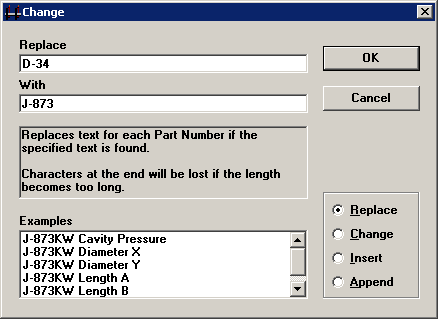
Change: Change the characters entered for each part number at the position indicated.
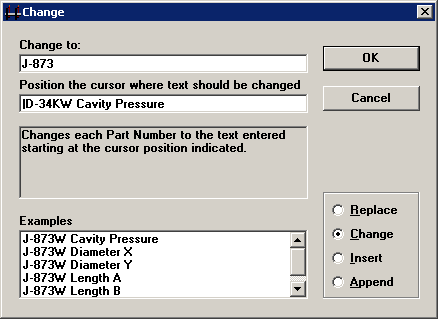
Insert: Insert text in the middle of a part number at the position indicated.
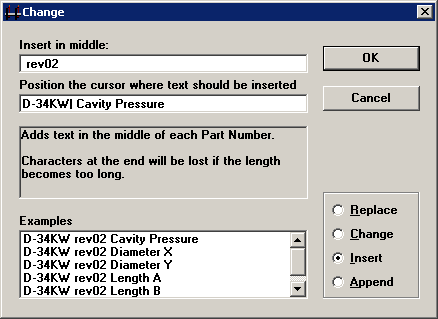
Append: Append text to the end of a part number.
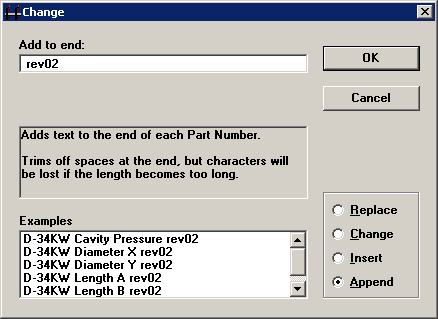
After defining your new part number, click OK. The SPC Standard Utility will copy the standards you selected to the new part number and description you defined.
Reminder: you should create one standard for this new characteristic on one part number before performing these steps.
After launching the SPC Standard Utility, click Duplicate One.
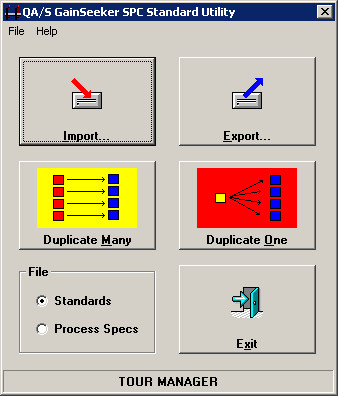
From the list of standards, select the new characteristic you want to duplicate to several part numbers. Then click Select.
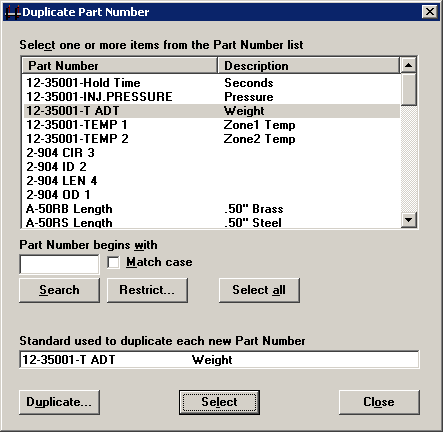
Now select the other part numbers to which you want to duplicate this new characteristic.
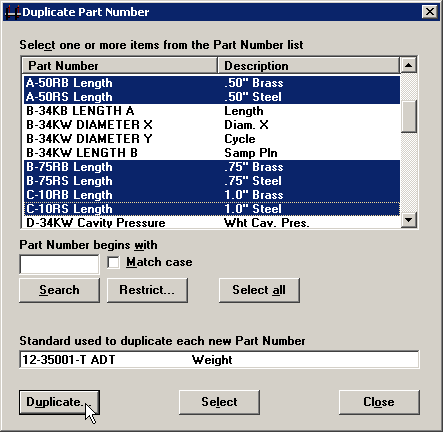
Click Duplicate.
Tell the SPC Standard Utility how to name the new standards, based on the names of your existing standards.
Select the method of change to use. Type your changes, and then view the Example list to verify that all your new standards will be named correctly.
There are four methods to change the standard name:
Replace: ·Replace part of a standard name with new text. Enter the existing text in the Replace box and the new text in the With box. For example, you might want to remove "Length" from the original part number and replace it with "Weight" for the new part number. The SPC Standard Utility will replace these characters for each of the standards you selected.
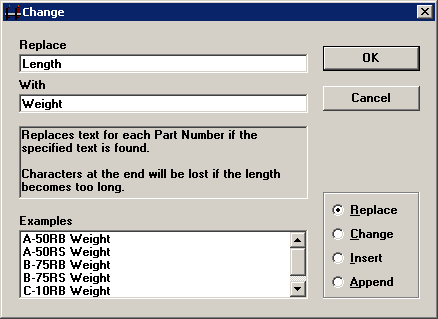
Change: Change the characters entered for each part number at the position indicated.
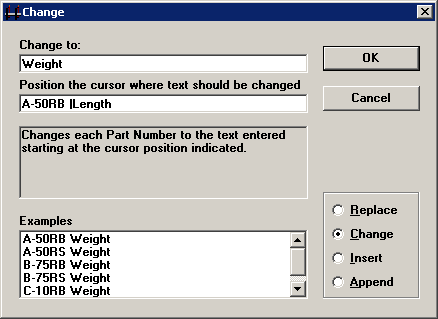
Insert: Insert text in the middle of a part number at the position indicated.
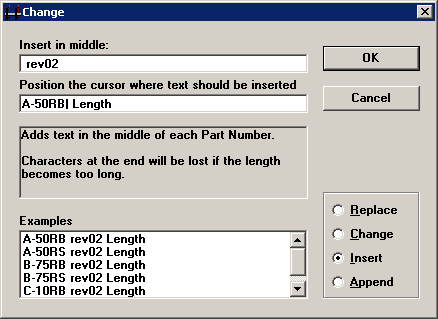
Append: Append text to the end of a part number.
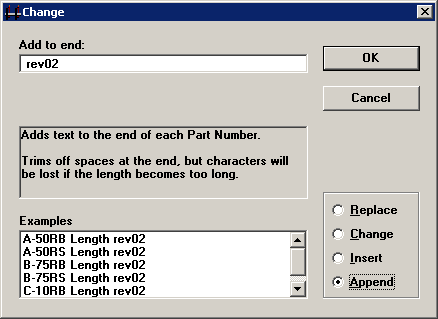
After defining your new part number, click OK. The SPC Standard Utility will copy the standard you selected to the new standard names you defined.