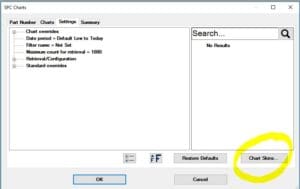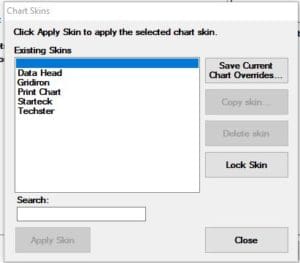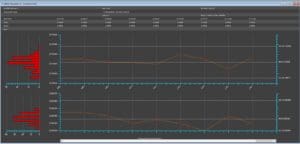A few versions back we added an enhancement to GainSeeker SPC Software called Chart Skins. As a trainer, I made sure to demonstrate this feature to the GainSeeker users I trained. It has come to my attention I should probably “arm-wave” this topic a bit more so everyone knows what it is and that it IS available!
What is a Chart Skin?
A Chart Skin is a collection of saved setting preferences. It remembers everything about chart settings including background colors, logos, line colors, number of data points to date ranges. It truly is anything and everything from the visual settings related to the GainSeeker Charts Module.
Where is the Chart Skin button?
Why don’t we login to GainSeeker together? You should be at your LaunchPad.
- Click on the GainSeeker Charts Module
- Choose SPC charts
- Pick a part number
- Select control chart
- Click on the settings tab.
Are you there yet? I’m sure you are. Good, now we are on the same page.
Notice on the bottom right there is a button you may not have paid attention to before. You found the Chart Skins button. Go ahead, click on it. (If you do not see the button then you should contact us so we can provide you the latest version of GainSeeker.)
By default, GainSeeker has some Chart Skins for you.
This provides a quick and easy way to see examples of Chart Skins. Pick one and look at it. I chose the Gridiron and Data Heads, and this is what they look like:
There is quite a bit of difference in the look of these examples. You have the ability to click into the settings and see all the changed settings in blue used to create that particular Chart Skin. The Chart Skin titled Print Chart provides a quick way to revert back to the basic black and white control chart.
Customized Chart Skins
If you look at the Chart Skins menu you will find the option to “Save Current Chart Overrides…” This button lets you customize the look of your charts and then save all of those settings as a skin. You can use custom skins for various customers, or have a corporate standard look for your own company. And Variable SPC and Attribute Defect charts each have their own skins. The possibilities are endless!
So, what do you think? Is this useful for you? I sure hope so.
Still have a question? Maybe I can help you out. If you want to talk training or a quick question feel free to call me! (That is what I am here for.)
If you do not have GainSeeker yet, I urge you to schedule a demo! Oh, and if you tell them Jen sent ya, I will sit in on the demo with you to help answer any technical questions you may have.