I usually wait until a new version is out to give you the scoop on new and innovated features; however, I just received training in our next release of GainSeeker and I am so excited I have to tell you now! Version 8.7 Dashboards will introduce a new property in our Date/Time feature that I know many of our customers will appreciate! So, while you read this, I hope the excitement and enthusiasm builds!
8.7 Dashboards – Located in the GainSeeker Charts Module
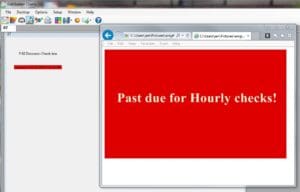 By now I hope most of our customers are utilizing Dashboards. GainSeeker 8.7 Dashboards have an enhancement so that everything is much more visible. More visibility makes better decisions easier and faster.
By now I hope most of our customers are utilizing Dashboards. GainSeeker 8.7 Dashboards have an enhancement so that everything is much more visible. More visibility makes better decisions easier and faster.
Here is a question for you: have you ever tried to find a way to display a notification when operator checks are past due? Would you like to have a message pop up if a inspection has not been done on line 1 an hour after the last check? Well now it is pretty easy. You may ask yourself what is the benefit of knowing a check is past due? A corporate quality person once said, “I want to know my people are doing their inspections. That’s half the battle. If they’re doing their inspections, we are much more likely to make a good product”.
The Date/Time feature in 8.7 Dashboards
In the picture above I made a simple Dashboard. (I am using the 8.7 version that is not out to the public yet.) There are only two controls on it. A text box that reads F-60 Dimensional Check time and a Date/Time control. The Date/Time control shows the time of the last data entry. 
The new property added to the Date/Time control is the “Overdue Action”. This new property is highlighted on the image on the right. As a result of this new property, when a check is overdue you have the option to:
- Run a file, Template, or Planned Session
- Load another Desktop or Dashboard
- Run an Inspection
- Run a Python Script
- (In other words, you can do about anything you can think of! )
Let me take this time to highlight another property of the Date/Time control. Let’s look at the Style property. This is not a new property, but it is a very important one. 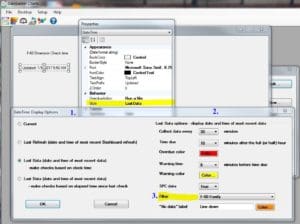
- Choose the Date/Time display option.
- If you choose one of the “Last Data” options you continue selecting options in section 2.
- The filter: Here you define the criteria for what data you are checking times for. You can use a previously created filter, or create a new one. Some examples are: based on a Standard or Standard Family, Lines, Machines, or Shift.
Get Creative
Are you excited now? This new feature lets you get creative. You could:
- Automatically pull up a Data Entry Template or Inspection so the Operator sees it is time to enter data.
- Have an image blinking red like the example above.
- Play a loud, annoying audio file that doesn’t quit until the operator acknowledges it. LOL. (Not that I would suggest that one.)
I would love to hear your ideas on how you would use this. Feel free to comment below!
We’re planning to release v8.7 by the end of February. If you’re a member of HertzlerNet, watch for the official announcement coming to your in box when it is released.
Still have a question? Use our Ask an Expert page. If you do not have GainSeeker yet I would urge you to schedule a demo! Oh, and do not forget to tell them that Jen sent ya.
