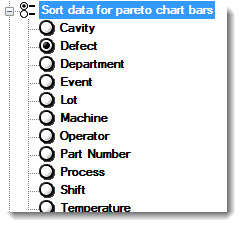Note: Pareto chart settings and all other settings in the Chart overrides node on the Settings dialog can be saved as a chart skin. See Chart Skins for more information.
Note: Pareto chart settings and all other settings in the Chart overrides node on the Settings dialog can be saved as a chart skin. See Chart Skins for more information.The Pareto charts options settings on the Settings tab lets you temporarily override default settings for a Pareto chart.
You can assign default settings to charts in the GainSeeker System Administration module.
 Note: Pareto chart settings and all other settings in the Chart overrides node on the Settings dialog can be saved as a chart skin. See Chart Skins for more information.
Note: Pareto chart settings and all other settings in the Chart overrides node on the Settings dialog can be saved as a chart skin. See Chart Skins for more information.
|
Contents [Hide] |
Follow this path on the Settings dialog to temporarily override default settings:
Chart overrides | Charts | Pareto chart options
Follow this path on the GainSeeker Systems Administration module to set default settings (for administrators):
Configurations | (Configuration) | Chart defaults | DMS | Pareto charts
Select whether to display the data bars along the horizontal (Y-axis) or the vertical (X-axis) of the chart. Horizontal is the GainSeeker default setting.
Select this setting to display the actual values for each category on the chart, such as the Defect Count values highlighted in yellow on this chart:
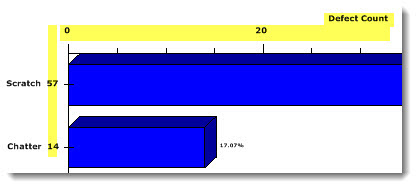
The Hide 'Other' bar setting and the Maximum distinct Pareto bars setting work together to help make potentially large amounts of data on a chart more manageable.

The Maximum distinct Pareto bars = setting is used to set the maximum number of bars you want displayed on a chart. The bars will display in descending order of value until the allotted number of bars is reached. If there are less bars allotted than the total number of categories being analyzed—as in the chart below—GainSeeker groups the remaining smaller items together in a bar and labels the category "Other." To hide the Other bar, select the checkbox preceding the Hide 'Other' bar setting.
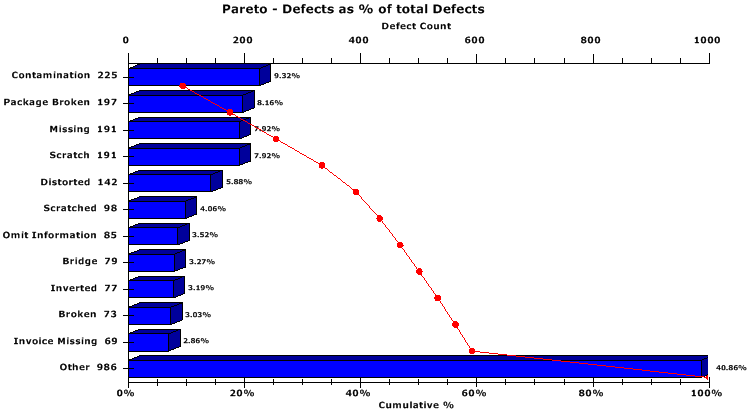
Double-click Maximum distinct Pareto bars = to open the Enter value dialog. Enter a numeric value that represents the maximum number of bars to show on the chart. The bars will display in descending order of value.
Use this setting to display or hide the Cumulative line from the Pareto chart.
 Note: On the Settings tab of the New DMS Charts dialog, this setting is located following this path:
Note: On the Settings tab of the New DMS Charts dialog, this setting is located following this path:
Chart Overrides | Retrieval/Configuration | Show pareto bars with no defects
Select this checkbox to have GainSeeker display Pareto bars that have zero defects, as shown in the following example. The default GainSeeker setting is not to display these bars.
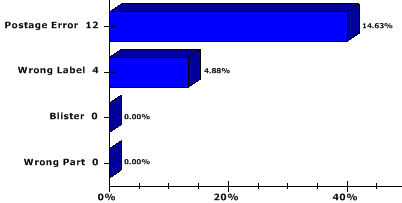
 Note: On the Settings tab of the New DMS Charts dialog, this setting is located following this path:
Note: On the Settings tab of the New DMS Charts dialog, this setting is located following this path:
Chart Overrides | Retrieval/Configuration | sort data for pareto chart bars
Select a traceability by which data is sorted for Pareto chart bars. Defect is the GainSeeker default setting.