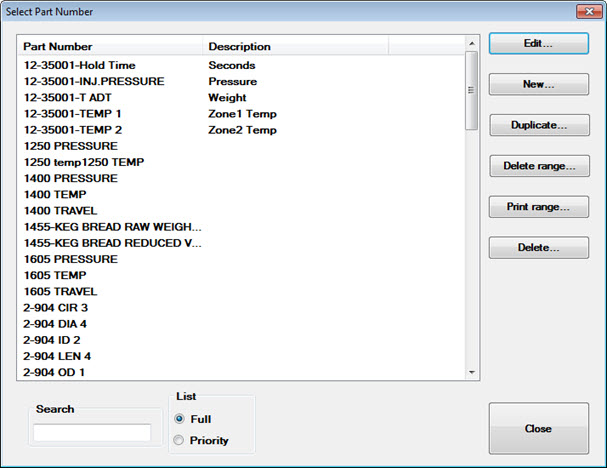
You can change or edit standards using the Select Part Number window, which is accessible from the:
GainSeeker Charts module
SPC Data Entry module
Standard Utility in the GainSeeker Utility module
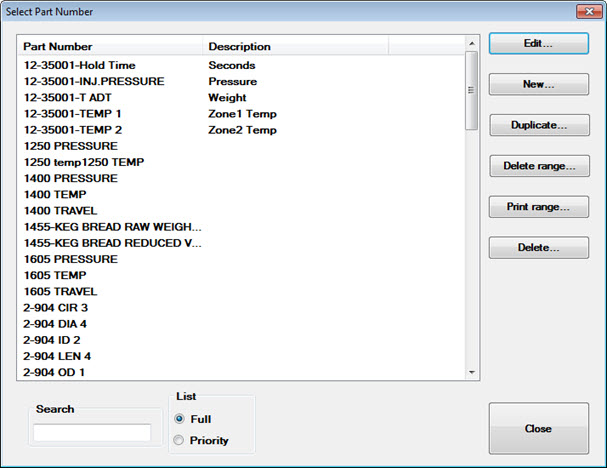
|
Contents [Hide] |
Navigate to the Standards setting on the Configurations tab following this path:
Configurations | (configuration name) | Lists, Standards, and Tables | SPC | Standards
Right-click the Standards setting to open the Select Part Number window.

The Select Part Number window opens.
To create a new standard:
Click New... on the Select Part Number window. Then, enter a unique name for the new standard in the New Part Number window that opens. A standard name should usually include the part number and one characteristic that is measured on the part, such as length, for example.
For information about what differentiates a standard from a part number, see Standards or Part Numbers?
Click OK.
The Standard Information window opens, which you can use to define various settings for the standard. See Using the Standard Information window below.
 Default
settings for new standards can be set in the GainSeeker System Administration
module if you have certain rights. See Defaults
for new SPC standards.
Default
settings for new standards can be set in the GainSeeker System Administration
module if you have certain rights. See Defaults
for new SPC standards.
The Standard Information window opens. See Using the Standard Information window
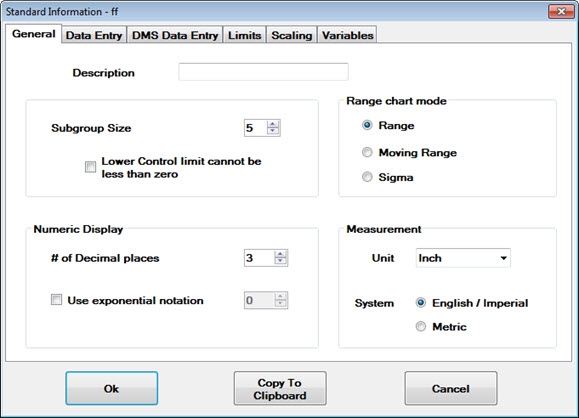
If this standard has already been modified, an Audit Trail tab will also be displayed. It is formatted like the full Audit Trail utility and displays the old and new value for each change. This tab will not be displayed to users without rights to "View Audit Trail Tab - Standards".
The Print range button on the Select Part Number window allows you to print standards for one or more records you select. You can print to the printer designated in your Windows printer setup or to your editor
The Delete range button on the Select Part Number window allows you to delete one or more standards you select and the data records associated with those standards, or you can opt to delete only the standard records.
See these topics for specific usage information:
If you have rights, you can use the Standard Utility function in the GainSeeker Utility to import, export, or duplicate DMS standards or SPC standards or process specs you specify. You can also copy standards or process specs to another configuration using this utility.