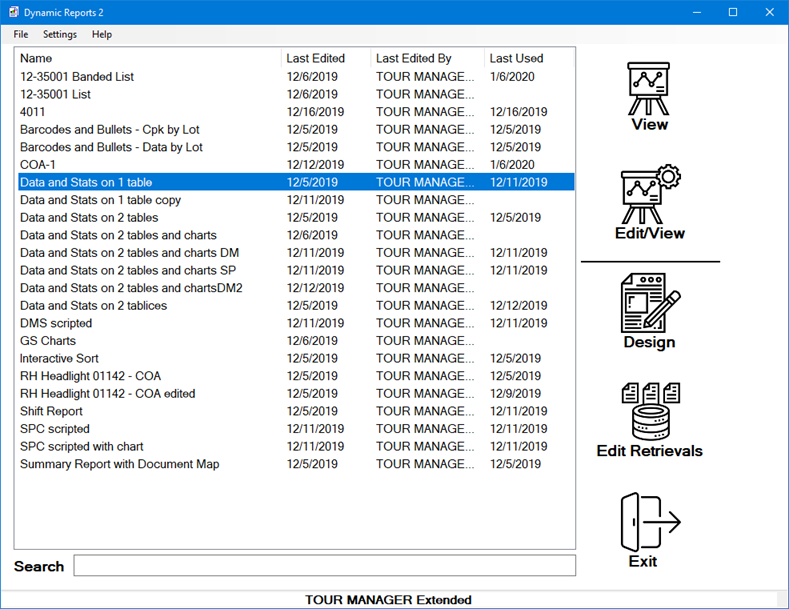
The Dynamic Reports 2 module helps you to create highly customized reports. It lets you retrieve data from the GainSeeker database or from other sources (with SQL queries and Python scripts), and combine raw data, statistics, and/or images in a single report.
This module provides updated and more robust functionality than its predecessor, Dynamic Reports (which is still included with this version of GainSeeker). For more information, see If you used Dynamic Reports below.
|
Contents [Hide] |
This module gives you many additional capabilities for customizing reports, such as:
including both SPC and DMS data on a single report
including data retrieved by a Python script from virtually any source
including custom statistics
including logos and images
performing mathematical functions
user interaction with finished reports
executing Visual Basic code
complete control over layout, colors, and fonts
and many other options
Hertzler Systems can provide training classes and other services to help you use these advanced capabilities to your advantage. Contact the Hertzler Sales Department.
Launch the Dynamic Reports 2 module and log in.
This displays the main window for Dynamic Reports 2:
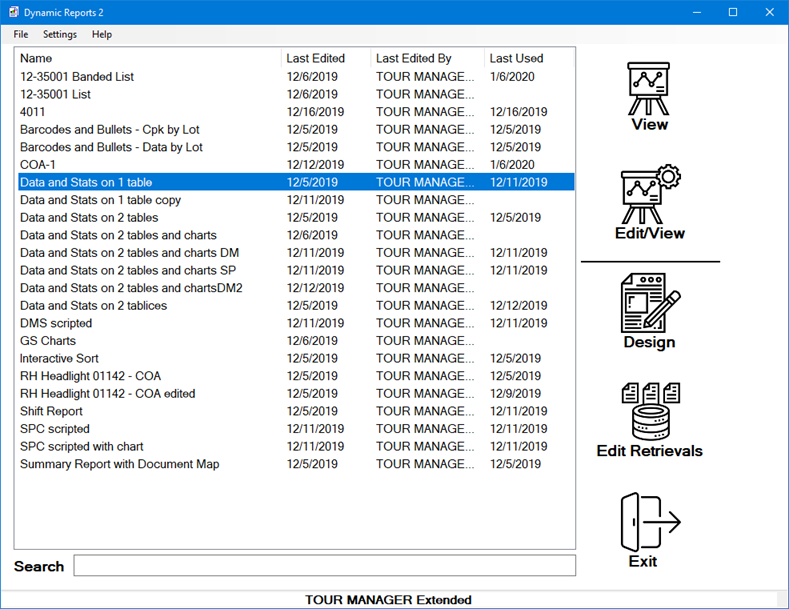
From this window, you can:
Dynamic Reports 2 is designed to import Legacy Dynamic Reports and ultimately replace the Legacy Dynamic Reports module. Some of the particulars of this design include the following:
When you install GainSeeker 9.3 or higher, the Legacy Dynamic Reports module is renamed to RWLegacy.exe and is moved from the GainSeeker application folder (typically C:\Program Files(x86)\Hertzler Systems\GainSeeker) to a new subfolder \RWLegacy, while the new Dynamic Reports 2 module takes the original name and location of the Dynamic Reports module (RWRITER.EXE in the GainSeeker application folder).
This means that any shortcuts you had previously created to run the Legacy Dynamic Reports module will now run the new Dynamic Reports 2 module. Therefore, you may wish to immediately import your Legacy reports into Dynamic Reports 2 - see details below.
The shortcut parameters to automate opening and exporting reports from Dynamic Reports 2 are virtually the same as those used by the Legacy Dynamic Reports module (with two minor exceptions).
Dynamic Reports 2 cannot run the same reports as the Legacy Dynamic Reports module, but it can import them and convert them to the new Dynamic Reports 2 format. (The original Legacy reports will remain unchanged in the Legacy Dynamic Reports module.)
When you log in to Dynamic Reports 2 from the Start menu or LaunchPad, if there are no reports in this module, Dynamic Reports 2 will automatically prompt you to import all of the Legacy Dynamic Reports for this configuration. (This automatic prompt is not displayed if you use the File menu to log in as a different user.)
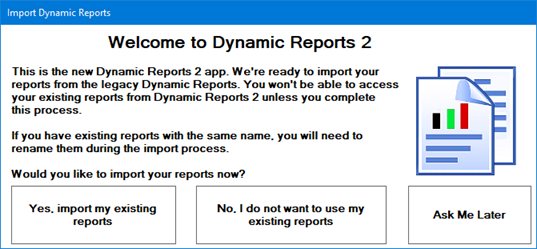
You can use this prompt to automatically begin importing your Legacy Dynamic Reports, decline to import any Legacy Dynamic Reports, or delay your decision. (Even if you don't do this now, or decline now and change your mind later, you can always use the File menu to Import All Legacy Reports).
Clicking Yes, or using the File menu to Import All Legacy Reports, will display the import progress window:
Unlike the Legacy Dynamic Reports module, Dynamic Reports 2 does not maintain four separate lists of reports (SPC, DMS, Advanced, and Mixed) - all of the reports are contained in one list. If you have two types of Legacy reports with the same name, this legacy report import function will prompt you to choose a new name for the second report it imports with that name. If this type of name change was required, any shortcuts that run Dynamic Reports 2 and automatically open the renamed report should be edited with the new report name. After the import has finished, you can use the Copy to Clipboard button to copy the list of all imported reports (and then paste it in a document or email for future reference).
You can also use the File menu to import an .rdlx file that was exported from the Legacy Dynamic Reports module.
If the imported report does not work correctly, consult the list of known issues and workarounds at https://www.hertzler.com/dr_to_dr2/.