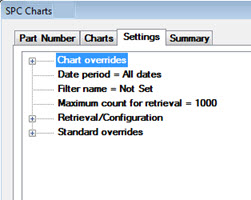
The Settings tab and Chart Settings dialog can be used to change retrieval, display, and other settings for new and existing charts. There are multiple options for changing chart settings using the Settings tab expandable tree structure.
|
Contents [Hide] |
For help with using tree structures like that featured on the Settings tab, see Navigating Tree Structures
The Settings tab can be accessed two ways:
When new charts are being created using the SPC Charts dialog
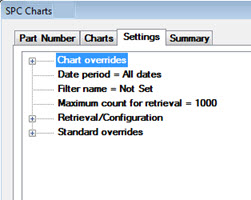
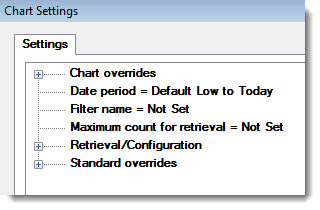

 If new charts are created with no changes made to the Settings tab, the chart will draw using the default chart settings.
If new charts are created with no changes made to the Settings tab, the chart will draw using the default chart settings.
 When an item is changed from the default setting, the option name will turn blue as in the following example. Default chart settings can be changed in the GainSeeker Administration module.
When an item is changed from the default setting, the option name will turn blue as in the following example. Default chart settings can be changed in the GainSeeker Administration module.
![]()
There are some differences between the SPC Charts tab (which displays when you create a new chart) and the Chart Settings dialog (which displays when you select the Settings... option from the right-click menu for a chart) with regard to how changes are applied to charts. This is detailed in the following table.
|
Action |
Result |
Duration |
|
|
|
|
|
Action 2:
|
|
|
Action 3:
|
|
(Temporary changes can still be made to new charts using Action 1 or 2.) |
|
|
|
(Temporary changes can still be made to new charts using Action 1 or 2.) |
|
|
|
|
See the Chart overrides options
See Date period = option
See Filter name = option
See Maximum count for retrieval = option
See Retrieval/Configuration options
See Standard overrides options