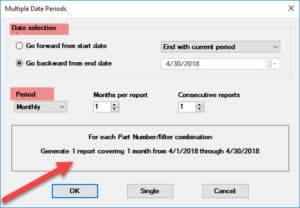Greetings! Today let’s talk about the Multiple Date Range feature inside GainSeeker. This little gem is super powerful. It makes looking at summary data across various time periods really easy. Want to see week over week capability for the last quarter for a key product? Piece of cake. How about day-by-day changes in the mean and spread of the process over the last two weeks? Easy.
The Multiple Date Range feature makes it so easy to see what is going on in your process, and makes decision-making faster and easier.
The Multiple Date Range feature is easily overlooked if you have not had the privilege of attending any of our classroom style training. The funny thing is, even when I train and we start with the basic (but awesome date range features), it is still easily overlooked. Do you use the multiple date range option? Did I just make you aware of it?? (It’s okay if I did).
Multiple Date Range where are you???
First of all let’s login to GainSeeker and select the GainSeeker Charts. To illustrate my point follow me during the next steps:
- Select a part number (Standard)
- Click on the Charts tab
- Select Process Capability on the right-hand side
- Click on the Settings tab
- Double-click or right-click on the Date period (ta-da)
I’m waiting… do you see it? Ah yes! The famous multiple button. There you are! (Bottom center if you do not see it).
What does this multiple data range do for me?
With the multiple date period menu up you notice essentially three sections:
- Date selection:
- Period
- The summary box which represents what the designed output looks like
(If you would like a detailed explanation of the items above please refer to our help file.)
Utilizing the options above produces some insightful charts. Click below to see me run an example for you.
I hope this helps start your thinking of useful ways to utilize this feature you had all along. At the end of the video example I click and change my process capability chart to show box and whisker. This is a setting you can change by default in the system administration module if you wish to. I created a video to quickly walk you through this and yes, we have a new picture of Lovey to look at. LOL
HEADS UP!!! I want to keep you guys in the loop. Starting with version 8.9, which is coming out in a few days, Microsoft XP will NO LONGER BE SUPPORTED. If you have machines still on XP do not upgrade to this version. I am hoping that by now since Microsoft has discontinued support for this a while back, you guys are just fine. Click here for a current list of our supported environments.
If you do not have GainSeeker yet, I urge you to schedule a demo! Oh, and if you tell them Jen sent ya, I will sit in on the demo with you to help answer any technical questions you may have.